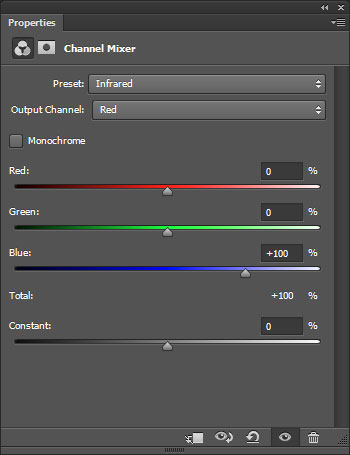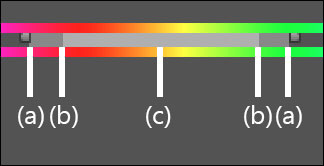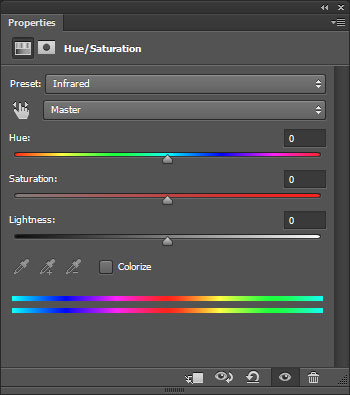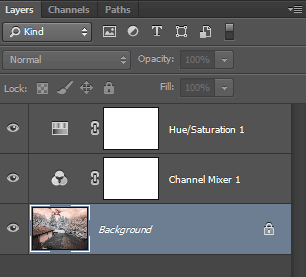Photoshop
To facilitate processing IR images record an Action that invokes the Channel Mixer and a Hue/Saturation adjustment layer. The following to sections describe the settings required for each adjustment layer.
Channel Mixer Adjustment Layer
The Channel Mixer swaps the Red and Blue channels. This works well for IR as the red sky in the IR image becomes blue in the final image.
After setting up the Channel Mixer dialog save the results as a preset. To save a preset click on the fly-out menu and choose Save Channel Mixer Preset. Name the preset "Infrared" for later use in a Photoshop Action.
Hue/Saturation Adjustment Layer
The Hue/Saturation adjustments will be used to modify the hue and saturation in the final image. Colors yellow and blue are targeted. Using this method we only need one Hue/Saturation adjustment layer for both colors. For example, if you want to gray-out yellow colors, click on Yellows and move Saturation to zero.
The two color bars at the bottom of the dialog indicate the color before adjustment (upper bar) and after adjustment (lower bar). When you click on Master and choose Yellows or Blues you will see an adjustment slider that appears between the color bars. This controls the extent of the adjustment. This has been manually extended for flexibility.
The adjustment slider has a solid component, where the changes are applied, and a feathered component at each end. Drag the edge of the feathered component (a) to extend the length of the slider. Drag the edge of the solid component (b) to extend its length. Drag the center solid component (c) to move the whole adjustment slider.
After setting up the Hue/Saturation dialog save the results as a preset. To save a preset click on the fly-out menu and choose Save Hue/Saturation Preset. Name the preset "Infrared" for later use in a Photoshop Action.
Photoshop Action
Create a Photoshop Action, called Infrared, that does the following:
- Invoke a Channel Mixer adjustment layer
- Click on the fly-out menu and load the Infrared preset
- Invoke a Hue/Saturation adjustment layer
- Click on the fly-out menu and load the Infrared preset
The layers created by the Infrared Action should appear in the following order:
After loading an Infrared image invoke the Action, double-click on the Hue/Saturation layer, and make adjustments.