Calibrating Monitor Gamma |
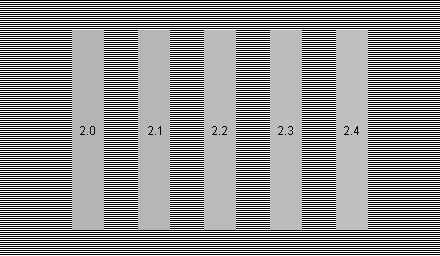
Step back from your monitor and view the above image. The 2.0 patch should appear darker, the 2.4 patch lighter, and the 2.2 patch should blend in with its surroundings. For web use you'll want a gamma of 2.2, the sRGB standard.
Although the purpose of this image is to verify monitor gamma, it also works well to check display quality at different viewing angles. Step back from your monitor and move up and down. If it's based on IPS or PLS technology the bars will barely change in color. If it's based on TN technology the change is quite large. For this reason IPS monitors are recommended for image editing.
You must use software to make gamma corrections. A change in gamma changes the shape of the brightness curve. Most operating systems support a Color Management System (CMS) that allows you to control display gamma. For accurate adjustment use a hardware calibration device.
QuickGamma
QuickGamma is free software based on Norman Koren's monitor test patterns. Before calibration set monitor color temperature to 6500° and maximum contrast. If you're calibrating an LCD be sure to read this first.
Choose the Help button in QuickGamma for detailed instructions. When done there should be no color tint in the following grayscale.
